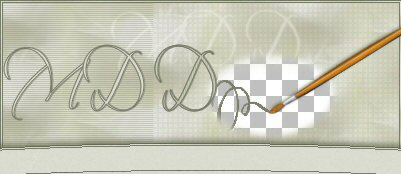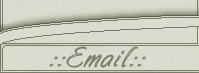Country Inspired Background
This is what we are going to create:

This tutorial is written for Paint Shop Pro, version 9.
To do this tutorial you will need the following:
Paint Shop Pro (v.9): http://www.jasc.com.
Simple Filters: download here.
Open up a new image 200x200 with these settings:
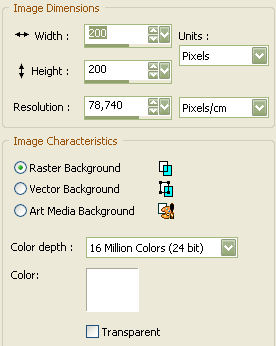
Choose two colors - a light one and a dark one.
I picked #59819b as the dark one and #b1cddf as the light one.
Make sure that you have your dark color as your foreground color.
Floodfill your image with the dark color.
Now switch places of your foreground color and your background color
so that you have your light color as your foreground color.
Click your Crayon Tool ![]() which can be found below your Oil Brush tool
which can be found below your Oil Brush tool
![]()
use these settings:
![]()
and draw 4 lines similar to this:
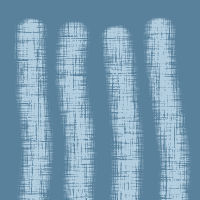
If you take a look at your Layer Palette you will see
that it looks like this:
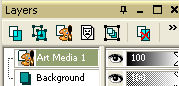
The Art Media Layer is one of the new features for PSP9.
Go to Effects/Distortion Effects/Displacement map with these settings:
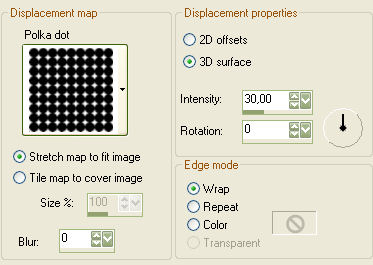
If you get a popup window like this
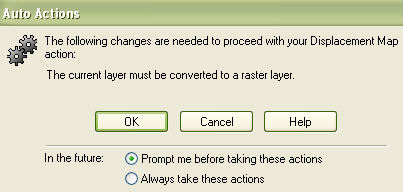
just press OK.
Choose Layers/Merge/Merge Visible.
Now go to Effects/Plugins/Simple/Top Left Mirror - press OK.
And finally; Effects/Plugins/Simple/Blintz.
Your background is finished!
Thank you for doing my tutorial.
If you have any questions or comments - feel free to email me.