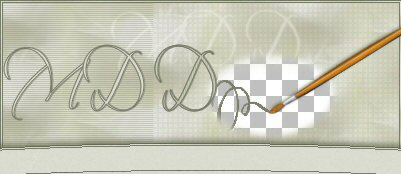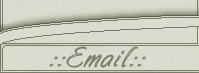The Key to My Heart
This is what we will be making:
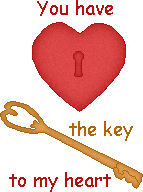
To do this tutorial you will only need Jasc Paint Shop Pro,
I have used version 8, but any version should work.
We will start with the heart. Set your foregroundcolor to #B11311 and
your paintbrush settings like this:

Open up a new image 250x250 and start painting like this:
(left top part of the heart)
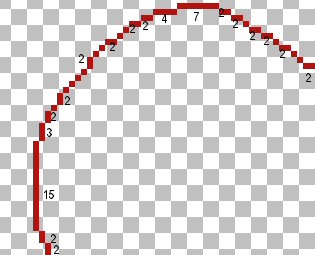
Continue with the left bottom part:
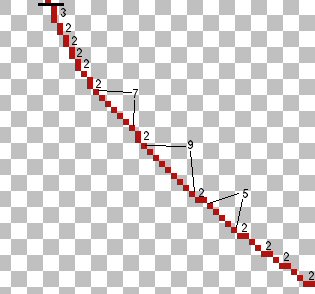
And then make the right side of the heart:
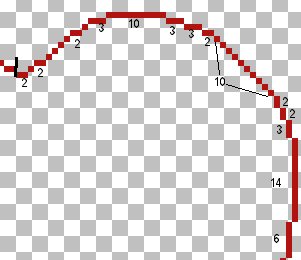
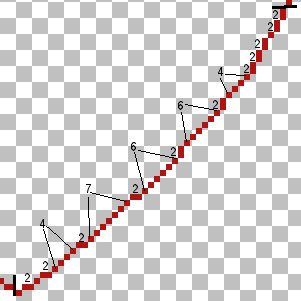
Now select your Magic Wand and click once inside your heart.
Floodfill with color #DD4747.
Selections/Invert and then go to Effects/3D Effects/Drop Shadow:
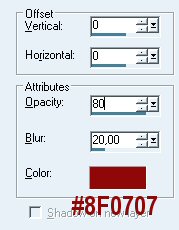
Selections/Invert again and now choose Adjust/Add/Remove Noise/Add Noise
and add a Gaussian Noise of 5, Monochrome box should be checked.
Selections/Select None.
Now let's paint the keyhole. Add a new layer.
In the middle of your heart paint like this:
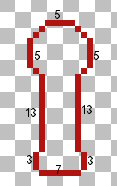
Use color #B11311. When finished click inside with your magic wand.
Floodfill with color #DD4747. Selections/Invert and add a
drop shadow with same settings as before but change the
blur into 8. Selections/Invert and if you want to add some noise.
I added a Gaussian Noise of 3. Selections/Select None.
Your heart should look similar to this:

Now, let's work on the key. Add a new layer.
Set your foreground color to #B36700 and below you heart
paint like this:
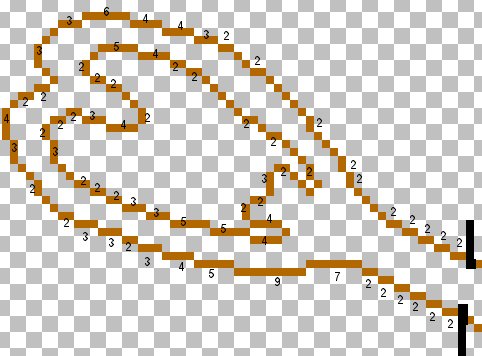
Continue with the right part of the key:
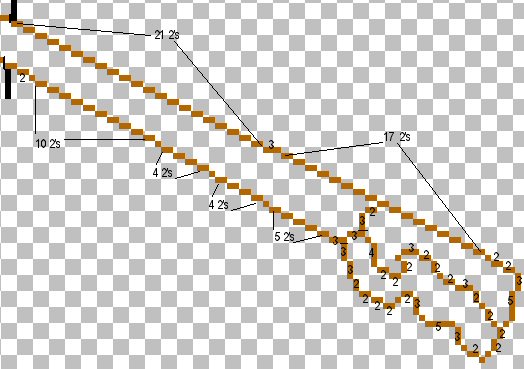
Use your magic wand and click inside your key, make sure that you
select all three parts of the inside of your key.
Floodfill with color #E4A55A. Selections/Invert and then
go to Effects/3D Effects/Drop Shadow:
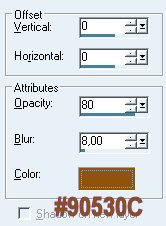
Selections/Invert again and now choose Adjust/Add/Remove Noise/Add Noise
and add a Gaussian Noise of 5, Monochrome box should be checked.
Selections/Select None.
You are done! If you want to you can add some text, export it
as a picture tube or a gif.
Thank you for doing my tutorial.
If you have any questions or comments - feel free to email me.