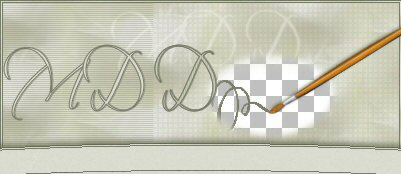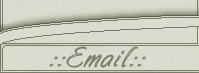Triple Gold Frame
This tutorial is written for Paint Shop Pro, version 9.
download demo here: http://www.jasc.com
You are going to need three plugin filters:
- Xero/Artworx
- Xero/Skycleaner
- Toadis/Blast 'n Blur
I will not provide any links for the plugins since the links are changing so fast and eventually you will only find "this page can not be found".If you look at Google I am sure you will find what you need.
You will need this gold pattern :
![]() download here.
download here.
You will also need an image, if you want to you can use mine:

This is what we are going to create:
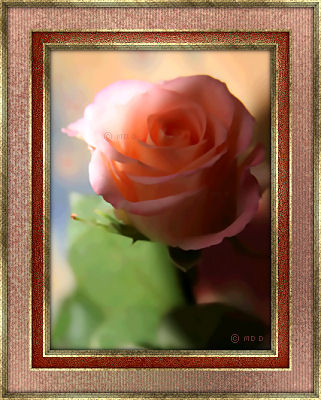
1. Set the gold pattern as your background pattern, Angle 45 and scale 100,
and the foreground to a dark color from your image.
2.Duplicate your image (Shift + D). Close the original and work on the copy.
3. Image/Add Borders:
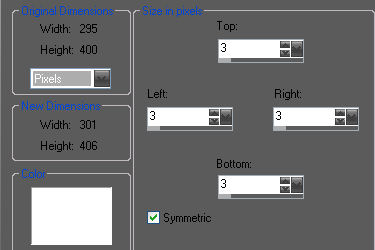
Use your magic Wand and select the white border, floodfill it with the gold pattern.
Selections/Invert
Effects/ 3D effects/ Cut Out:
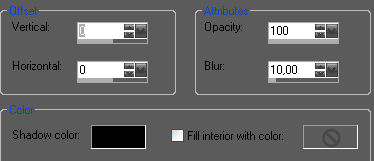
Selections/Select None.
4. Repeat step 3 two more times (3 in total)
5. Image/Add Borders - all numbers set to 15.
Use your magic wand to select the border.
Floodfill with a dark color from your image.
Effects/Texture effects/Soft Plastic:
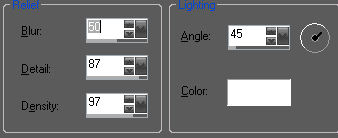
Effects/Plugins/Xero/Artworx:
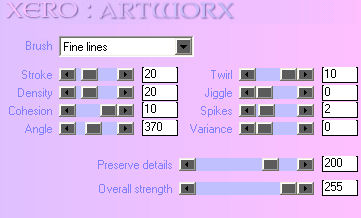
Selections/Select None
6. Image/Add borders all numbers set to 3. Use your magic wand to select the border and floodfill with the gold pattern.
Selections/Invert
Effects/3D effects/Cut out with same settings as before.
Selections/Select None.
7. Image/Add borders - all numbers set to 30. Floodfill with a light color from your image.
Effects/Plugins/Toadis/Blast 'n Blur:

Effects/Plugins/Xero/Skycleaner:
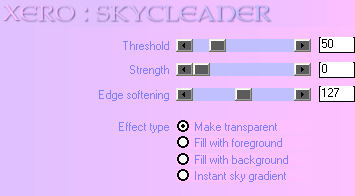
Repeat the skycleaner effect one more time.
Effects/Texture effects/Blinds:
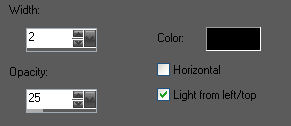
Selections/Select None.
8. Repeat step 3 three times.
Finished!
Thank you for doing my tutorial.
If you have any questions or comments, please send me an email.