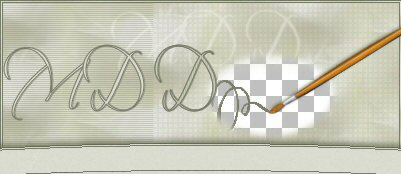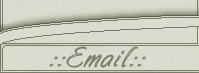Xero Background
This tutorial is written for Paint Shop Pro, version 8.
To do this tutorial you will need the following:
Paint Shop Pro (v.8): http://www.jasc.com.
XERO Plugin: Download here
FM Tile Tools: download demo here
Simple Filters: download here
My image: Get it here
This is the background tile we will create:
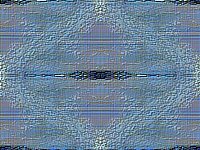
Go to Effects/Plugins/Xero/Illustrator
with these settings:
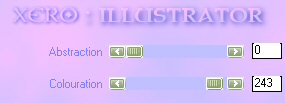
Now choose Effects/Plugins/Xero/Soft Mode:
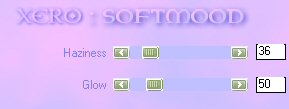
Now let's use another effect from Xero.
Choose Effects/Plugins/Xero/Arti Fax and use these settings:
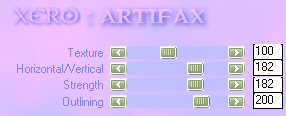
To make our image a little bit more sharpen go to
Effects/Plugins/FM Tile Tools/Blend Emboss:
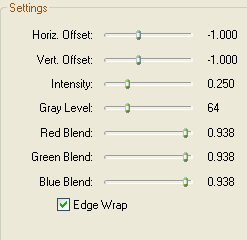
To create a background tile from our image we are going to use
two effects from the Simple Filters plugin. Firstly Effects/Plugins/Simple/4 Way Average,
press OK. Now go to Effects/Plugins/Simple/Quick Tile
to make the tile seamless and ready to use as a background.
Your background is finished!
Thank you for doing my tutorial.
If you have any questions or comments - feel free to email me.