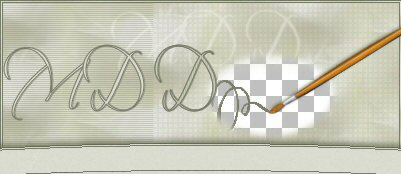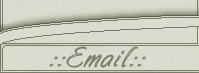Xero Twirl Background
This tutorial is written for Paint Shop Pro, version 8.
To do this tutorial you need:
Paint Shop Pro (v.8): http://www.jasc.com.
XERO Plugin: Download here
FM Tile Tools: download demo here
Simple Filters: download here
My image: Get it here
This is the background tile we will create:

Start with Effects/Plugins/Xero/Artifax
with these settings:
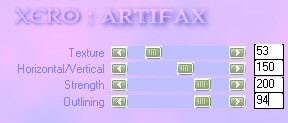
Continue with Effects/Plugins/Xero/Cubism
with these settings:
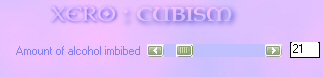
Next - Effects/Plugins/Xero/Porcelain:
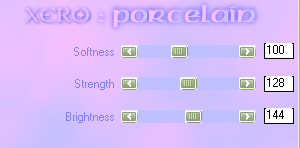
One last Xero effect:
Effects/Plugins/Xero/Ultraviolet with these settings:
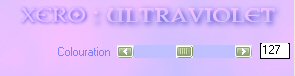
To make our image a little bit more sharpen go to
Effects/Plugins/FM Tile Tools/Blend Emboss:
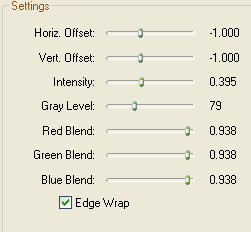
Continue with Effects/Distortion Effects/Twirl,
enter 180 Degrees and press OK.
We will finish our tile with three different effects
from Simple Filters: Start with Effects/Plugins/Simple/Top Bottom Wrap.
Go on with Diamonds and finish with 4 Way Average.
If you want to you can add Effects/Plugins/Simple/Quick Tile,
and you will get this result:

Your background is finished!
Thank you for doing my tutorial.
If you have any questions or comments - feel free to email me.